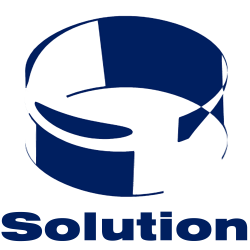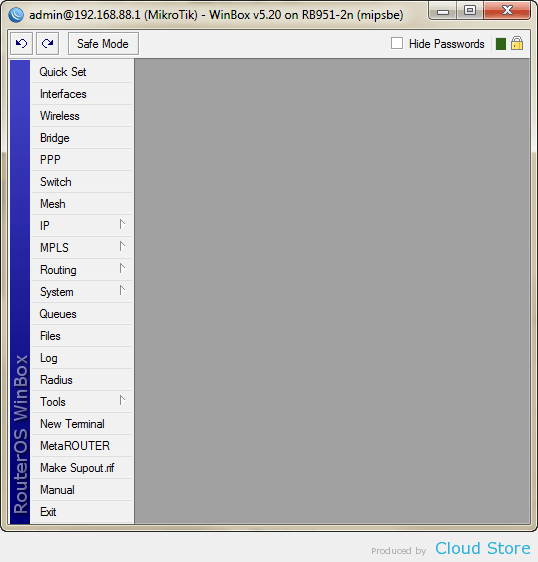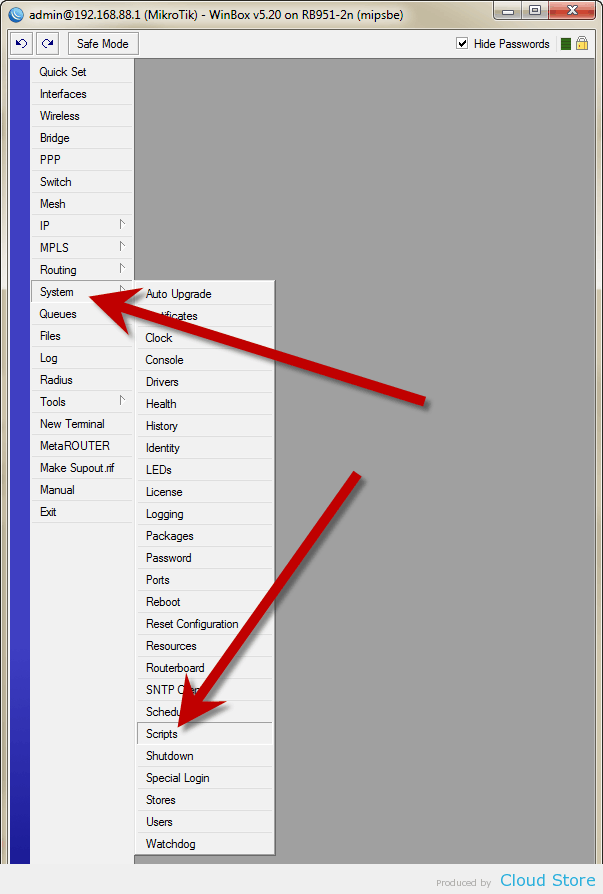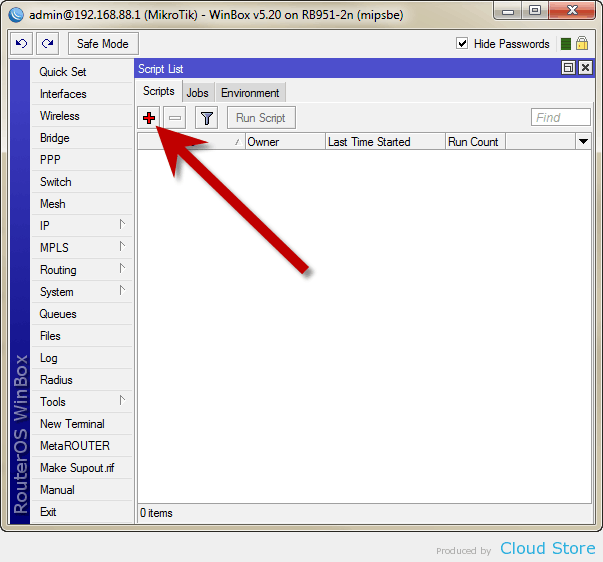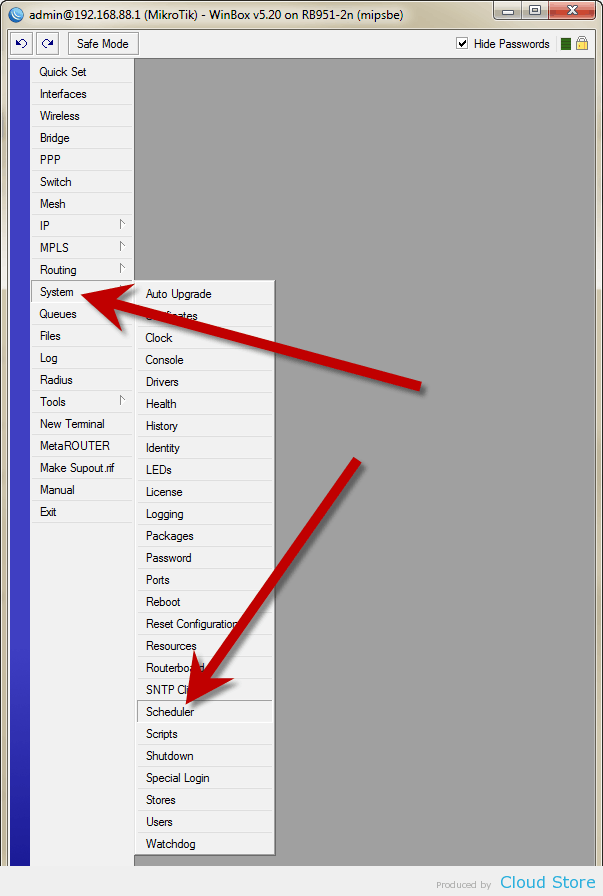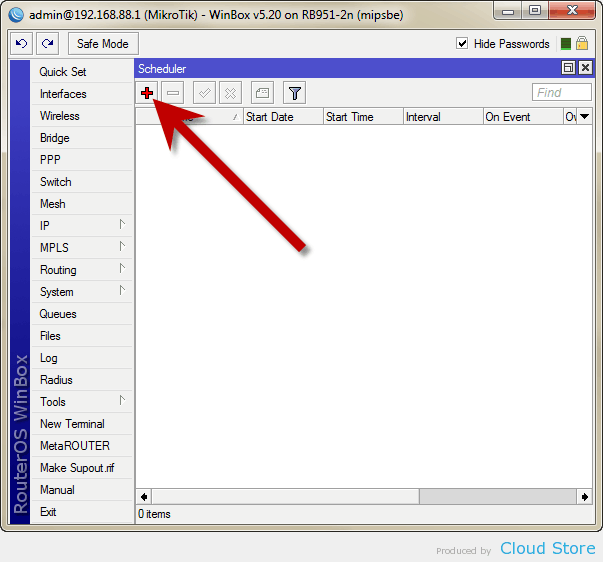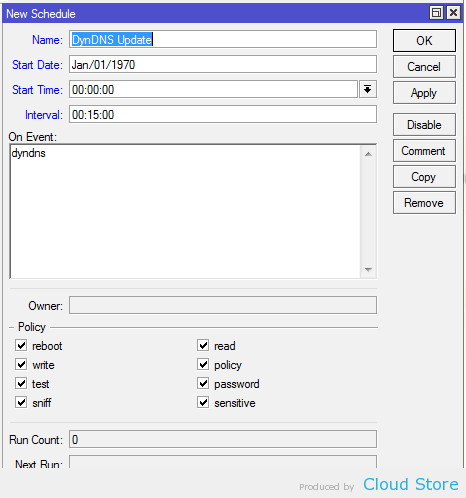In order to update DDNS (Dynamic DNS) on MikroTik router or RouterOS device, we have to make use of the scripting and scheduler feature.
In this guide, we can only select one of them to show you here. We selected dynDNS for an example here.
Thanks for the community, we have a ready script for dynDNS at http://wiki.mikrotik.com/wiki/Dynamic_DNS_Update_Script_for_dynDNS, so we copied the script from there.
Run WinBox.
Click “System” then “Scripts”.
Press the plus button.
Change the name to “dyndns” and paste the full script with your account details into the textarea. Press “OK” to complete.
Click “System” on the menu then “Scheduler” on the sub-menu.
Press the plus button.
Change the values as below and write the name of the script in “On Events:’. Interval is the time before the script is ran again. The value here stated 15 minutes, so the router will check and update the DDNS every 15 minutes.
Press “OK” to complete. The update will run a